Memes are constantly evolving, a decade ago they were mostly photos and drawings with some text. In 2020 the most popular memes on social media are short videos from trending topics with a caption.
If you're looking to improve your skills as a meme creator, in this short tutorial you'll learn how to make video memes online using a meme maker called Veed.
1. Find a video
Before you begin editing your meme, you need to have a video clip that is meme-worthy. You can use any video you want, but most video memes are a relatable situation, event, or joke.
You can cut Youtube videos to extract a clip that you think is meme-worthy, or you can film a video with the intent of creating a video meme.
2. Import Video to Veed
Head over to www.veed.io and upload your video. You can upload any popular video file such as mp4, mov, avi, and more.
You can also import public Youtube videos straight from Youtube to VEED by copying a pasting the video link within the import box. Veed will then import the Youtube video into it's meme video editor.

3. Edit Video Meme
Veed's video editor provides a bunch of different tools allowing you to get creative with your meme making. However in this tutorial, we're going to be covering the basics of making a meme and then we'll let you discover the other tools such as adding sound, images, elements, and more by yourself.
Cut your meme
So once you've imported the video clip you want to turn into a meme, if there's any excess video you want to remove, you can trim your clip so you only have the key part of the video for your meme.
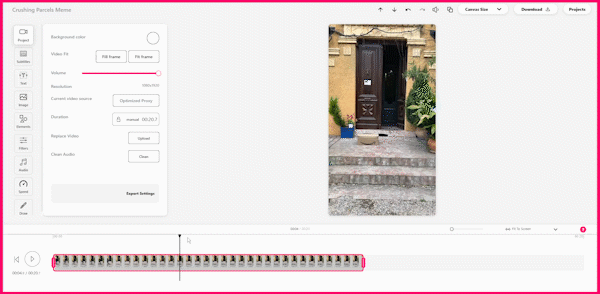
Crop your meme
The next part is cropping your meme correctly. Memes are made to be shared on the internet so we need to make its dimensions social media friendly. Depending on what platform we'll be sharing our memes on, the size will vary but in most cases making a square meme is perfect for Instagram, Twitter, and Facebook.
We'll be creating our memes for Instagram, so from the canvas drop-down menu in the top right we select the Square aspect ratio.
Then we have to resize the actual video within the canvas. To follow the popular meme format, I adjusted the video to have a white border on all edges with a bigger white space at the top for the text.
It should look a little bit like an upside down Polaroid picture.

Add text to meme
Adding text to your meme is the most important part.
To add new text, click on the text tab in the left sidebar and then click on the plus sign to add a new text box to the canvas. Now write the funniest most creative thing you can think of.
The text needs to relate to your video in some way or another.
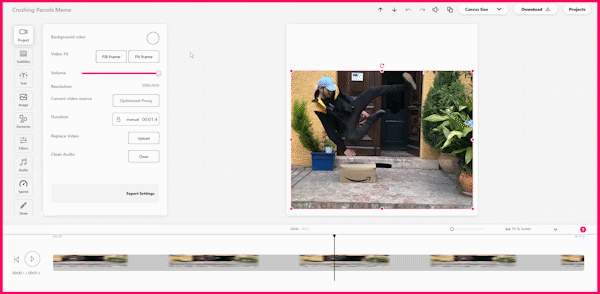
Watermark your meme
To avoid someone stealing your meme without giving you credit, you can watermark it.
You can do so by adding another text box and writing out your social media username or you can add and image or logo.
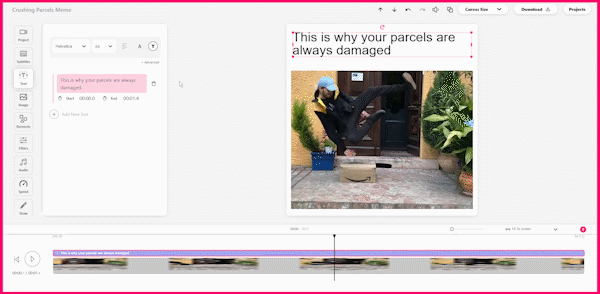
4. Download Your Video Meme
Once you're happy with your new video meme. You can simply click the download button in the top right and your meme will start to render with all the changes you made.
Once it's finished rendering you can download it or share it directly to social media.

And that is how to create video memes online. Now you know the basics to making memes, you can get really creative and start making a lot of relatable and share-worthy content.
If you have any questions about how to make meme videos, don't hesitate to reach out!


