Over 466 million people around the globe who could be missing out on your video content because it’s missing SDH subtitles (subtitles for the dead and hard of hearing). That’s 5% of the global population.
At the end of the day, the goal is to serve people through your content.
And every day people with hearing impairments are viewing videos - whether on social media or corporate material - and are frustrated due to the lack of accessible content. This leaves it up to the content creators to find ways to be more inclusive with their content.
Not only do subtitles make content more accessible, but it can also ramp up your engagement. Here’s an example from my own experience with my Instagram content.
Before using VEED, I averaged about 60 likes and 9 comments on my IGTV content. Ever since I began adding subtitles to my IGTV videos I’ve begun receiving weekly messages from members of my audience reaching out to thank me for including them. In a period of 3 months, my page grew from 6K to 9K. My IGTV engagement has more than doubled. Not only people who are hard of hearing benefit from SDH. Even the millions who watch video with sound off benefit. Everybody wins.
By the end of this article you will learn:
- The difference between subtitles and SDH subtitles
- Best practices for adding SDH subtitles to video
- How to add SDH subtitles to video with VEED
The Difference Between Subtitles and SDH Subtitles
Subtitles are normally for people who don't speak the language spoken in a video and don’t have any hearing impairments. Having subtitles provides the viewer with a translated version of the video's transcription with text at the bottom of the screen.
SDH subtitles are for people who are deaf or hard of hearing. Take a minute to imagine what it’s like to watch a movie without audio. For example, think of any action movie where there’s lots of commotion. Although words are not always being said, those without hearing impairments can hear the sound of tires screeching or steps of someone running can take this as a cue for what’s happening or what will happen next.
But when you’re deaf or hard of hearing, it’s hard or impossible to know. This is when SDH subtitles come into play. They provide the viewer with captions describing non-verbal sounds (explosions, rain, dog barking, etc) and non-dialogue information (who is speaking). And, of course, they also provide the viewer with subtitles of the actual dialogue.
You can also translate SDH subtitles. So if you’re a deaf or hard of hearing English speaker watching a French movie you can add English SDH.
Best Practices for Adding SDH Subtitles
There are some regulations when it comes to adding SDH subtitles to video content. For example, the Americans with Disabilities act legally requires any videos displayed in public such as promotional videos, presentations, or commercials to have captions.
And as a general rule of thumb, it’s a good idea to follow the Federal Communications Commission’s (FCC) guidelines for subtitles and captions.
Some of these guidelines are:
- Completeness: There cannot be any gaps or periods without captions to inform the viewer what is going on.
- Accuracy: Captions must say exactly what is being said as well as music and other non-verbal cues in the audio.
- Synchronicity: The captions must match what's being said on the audio and timestamps on the video.
- Placement: Captions must be positioned in a way where they are not covering up anything important, such as facial expressions, that would prevent the viewer from understanding the video.
Formatting Your SDH Subtitles
There’s also often a visual difference between regular subtitles and SDH when it comes to formatting. In order to make comprehending SDH easier, the colors and effects used are key for enhancing legibility.
- Use colors that contrast well with the video footage you're editing
- Avoid decorative "pretty" fonts and go for cleaner more legible fonts
- Play with outlines or drop shadows on text to help the text show better on different backgrounds
- If multiple speakers appear in a single screen, align SDH to match the speaker so they're easier to identify
How to Add SDH Subtitles to Video with VEED
There different ways you could get creative and approach making SDH subtitles for your video with VEED. Here, we will give you two different ways. One approach is if your video has 1 or 2 speakers. And the other variation is if you have multiple speakers. The reason for the two different yet similar methods is so you can create visual differences in the SDH subtitles colors and/or placement to better identify multiple speakers.
How to Add SDH Subtitles (1 or 2 speakers in video)
Upload the video you want to add SDH to.
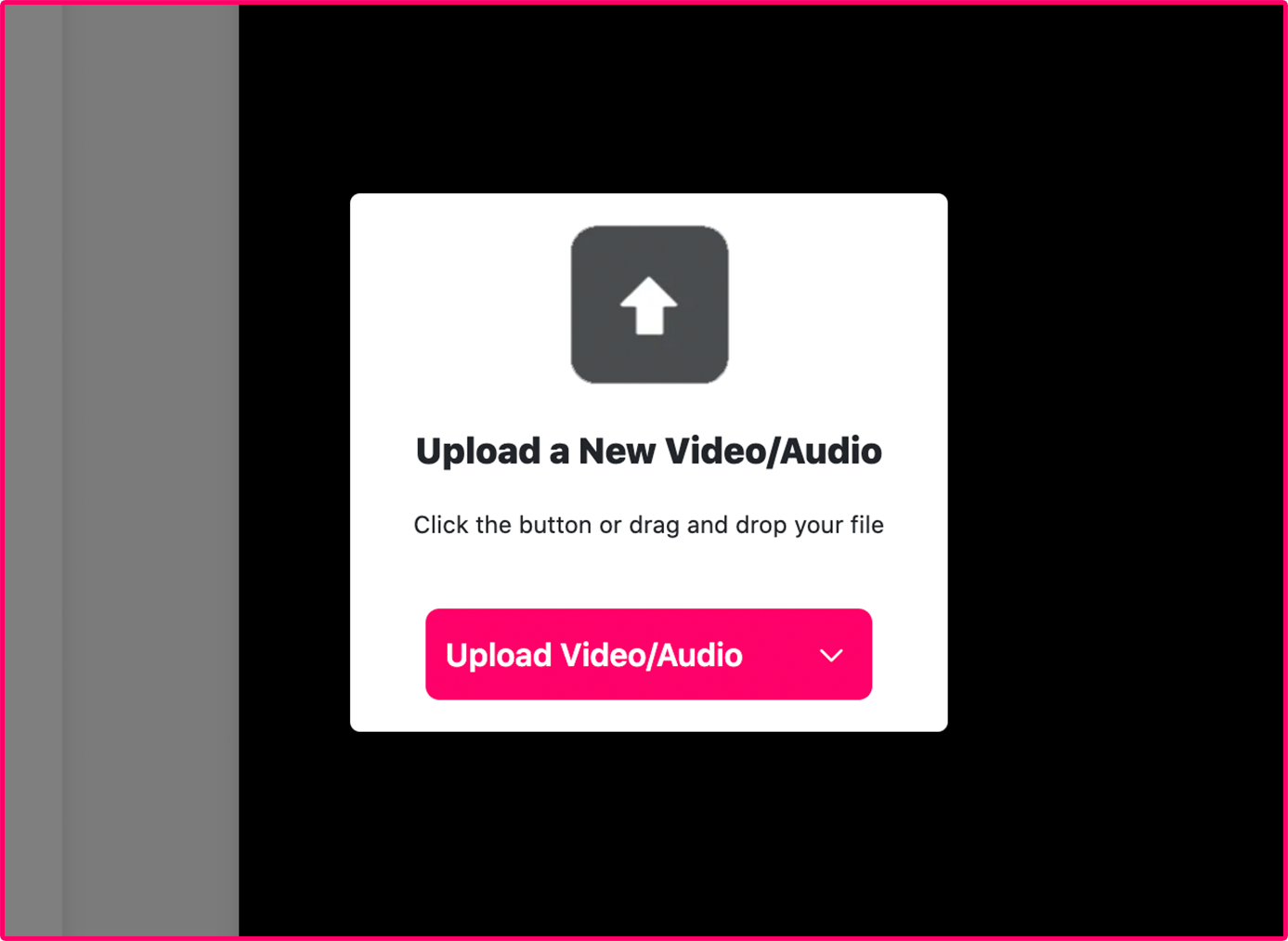
Go to subtitles and select auto subtitles
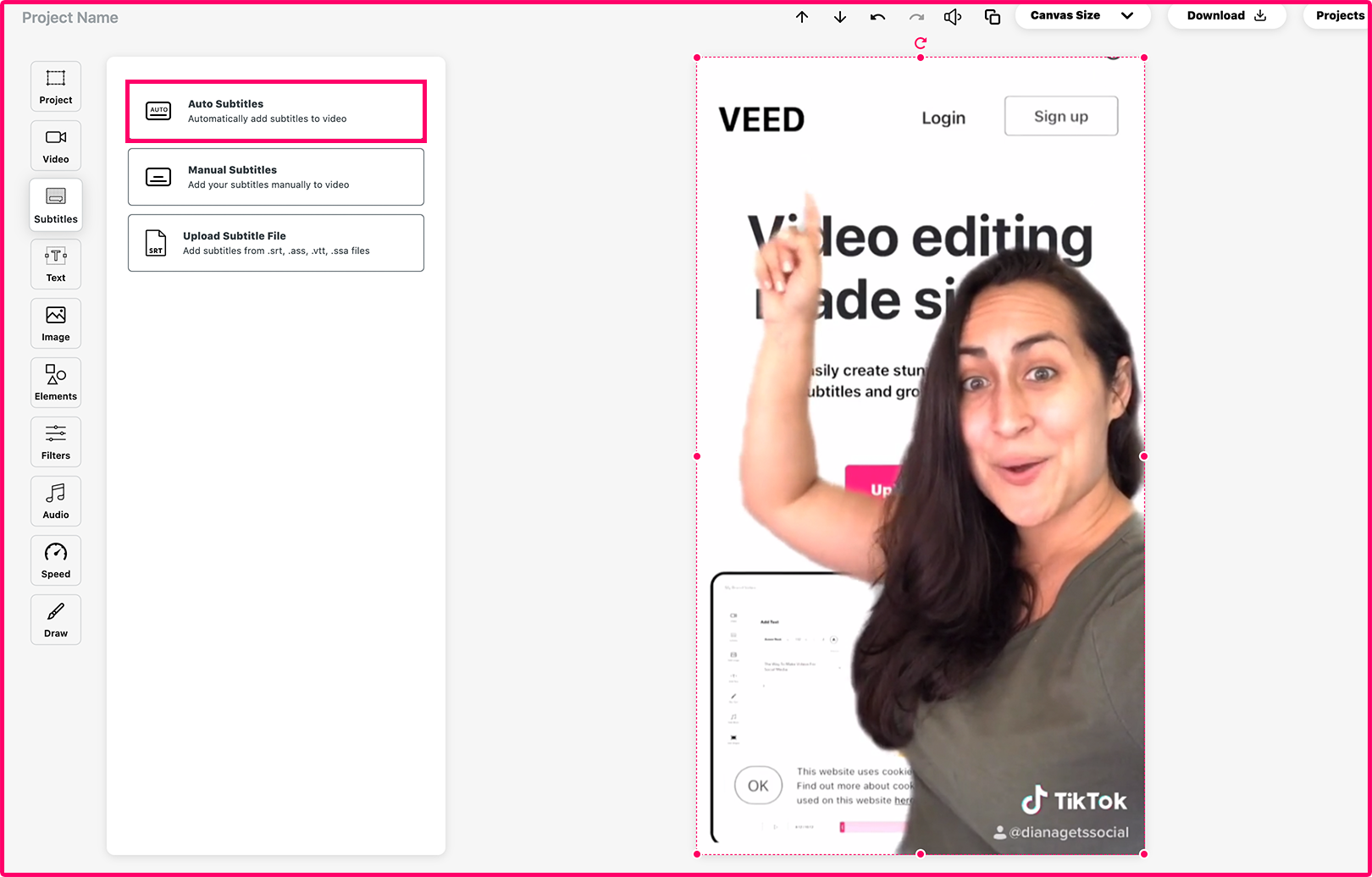
Review the auto subtitles to adjust for any typos or customize the fonts and colors
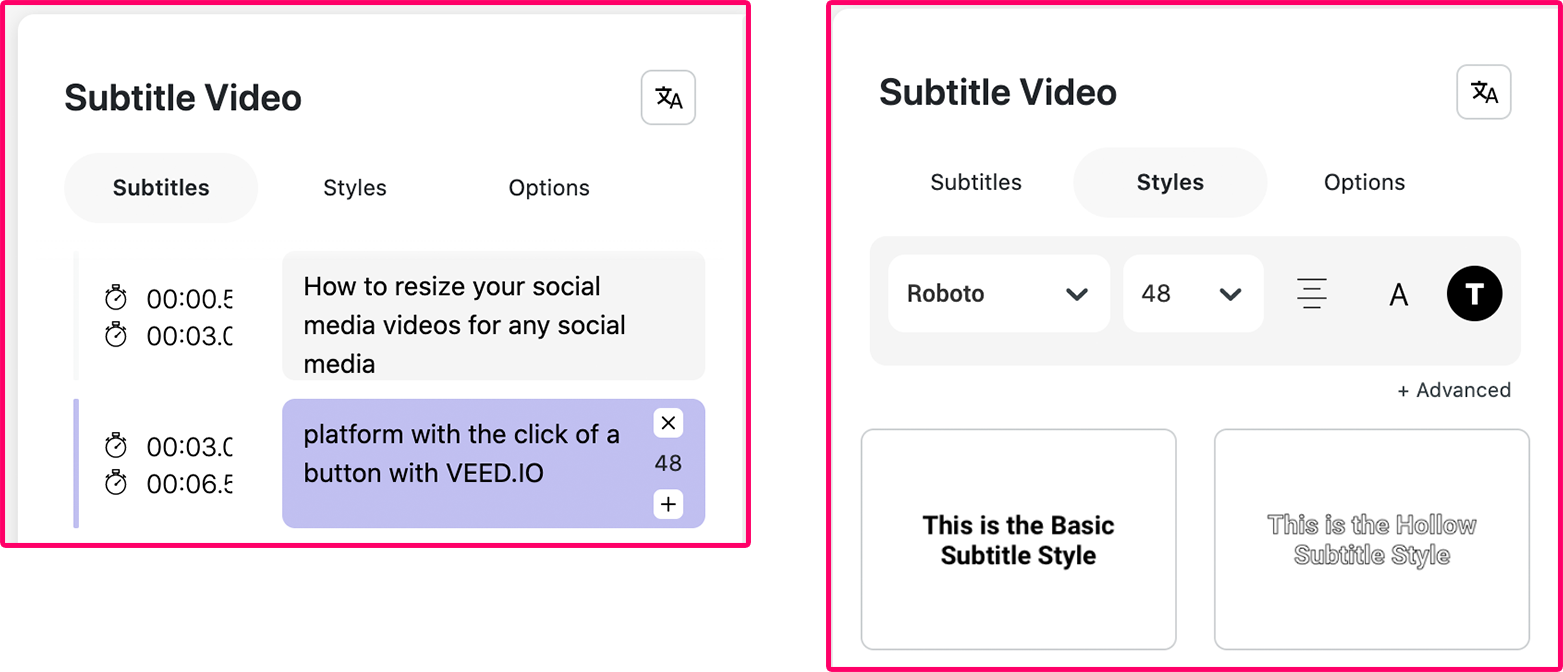
(Optional, if needed) Go to the text tab and add text and adjust time stamps to specify who is exchanging dialogue if both speakers appear on screen.
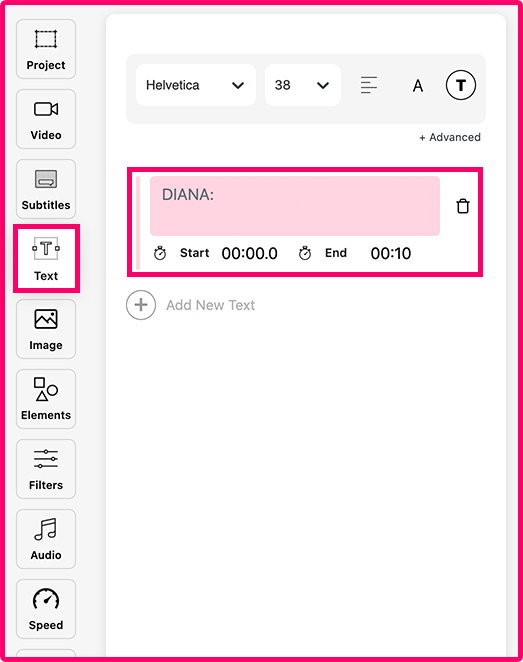
Customize your video
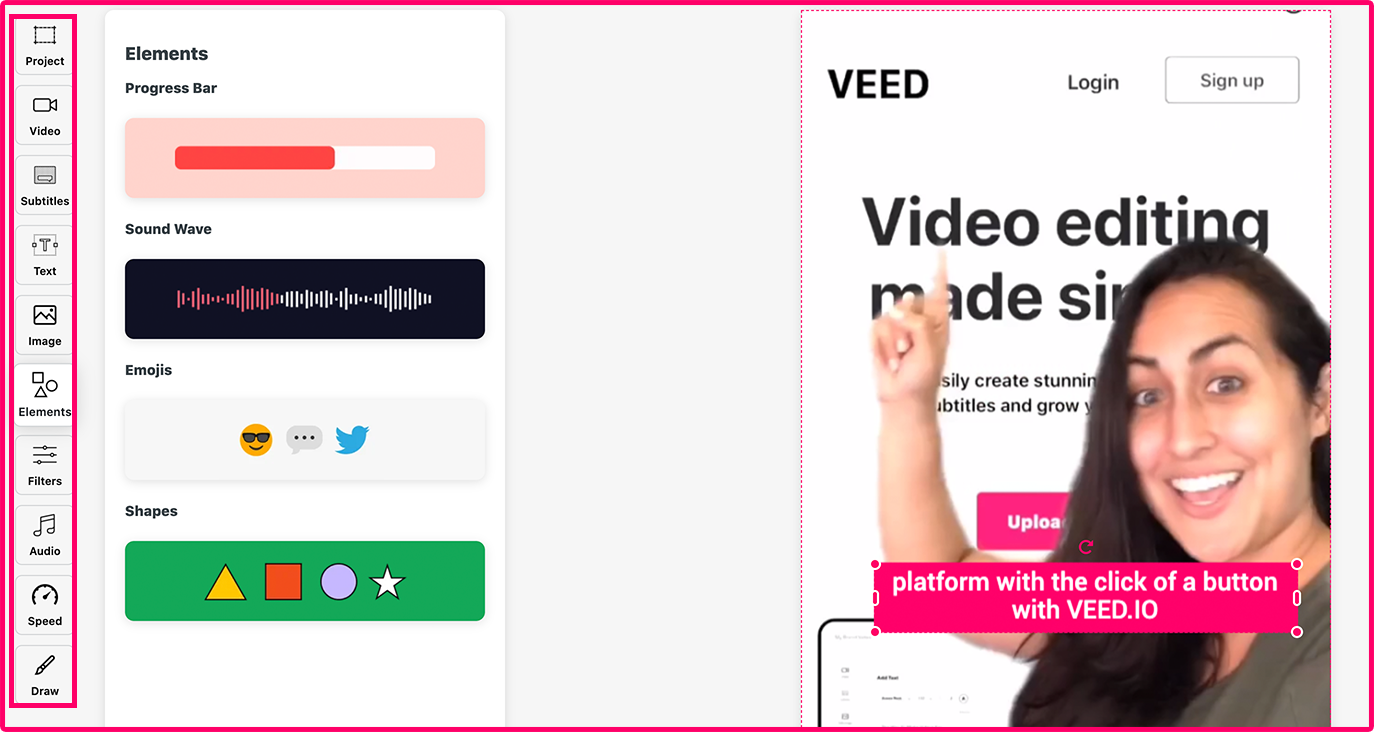
Download and share
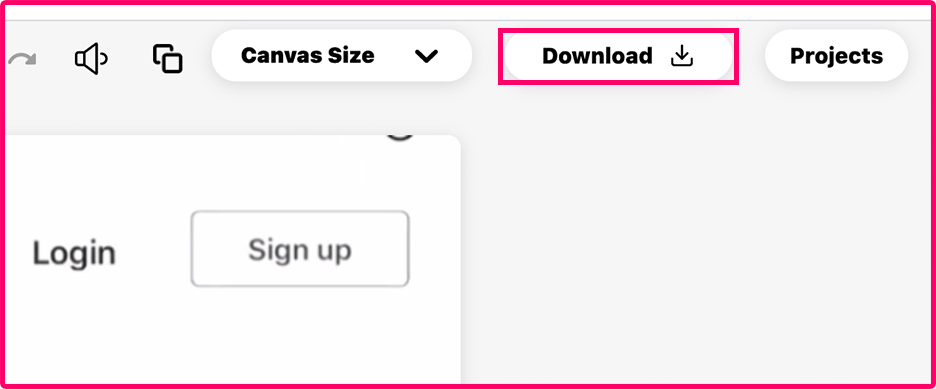
How to Add SDH Subtitles (3+ speakers in video)
- The easiest way to create differentiation in subtitles for multiple speakers is to follow the tutorial above (1 or 2 speakers) for just one speaker.
- Click on the (X) by each subtitle to erase any dialogue from other speakers.
- Use the same font but different colors (or placements) for new speakers.
- Download and re-upload the video to apply subtitles to speaker 2, 3, and so on if needed.
It may take you a few more moments of your time to edit your content to make it more accessible. But it’s an investment to make the people you serve even happier with your content and your brand. Isn’t that worth it? We definitely think so!
Get started making better videos today and try VEED’s online video editor for free to make content with SDH subtitles. You can even use our translation tool to translate english SDH subtitles into other languages. As a simple but powerful video editor, you have access to a library of easy-to-use tools allowing you to add progress bars to video, subtitles, filters, effects, and more.


