Over the past decade, most social media platforms have started out as mobile apps. When these platforms grow, you start to see more and more content creators submerge on these platforms.
For an example, Instagram has become one of the top social media platforms and has millions creators. Despite having all these creators, they still haven't made posting from your desktop an easy task.
When it comes to TikTok, a lot of content is created outside of the mobile app due to the fact that its tools don't give you enough editing power or creative freedom to make the quality content you want to.
Unlike other social media apps, TikTok has been listening to its userbase and has recently just introduced the possibility to upload your videos straight from your computer.
So in this blog, you are going to find out exactly how to upload to TikTok from your PC.
1. Go to TikTok's website.
So once you have finish creating your video, you now want to upload it from your computer. To do so, open up your browser and go to TikTok's website. From here you want to click on the red Watch Now button in the top right corner.
2. Login to your account
After clicking on the Watch Now button, on the next page, again in the top right corner, there will be an upload icon. It looks like a cloud with an arrow inside. Click on this.

Here you will be redirected to a login page.
This is where you have the possibility to login to your TikTok account on your computer using a bunch of different options including Facebook, Twitter, Instagram, VK and more.
If you haven't linked your account to any social media you just need to click Phone or Email. After that you can enter your login details.
Before you're allowed access to your account you'll most likely be prompted with a verification step just like below.
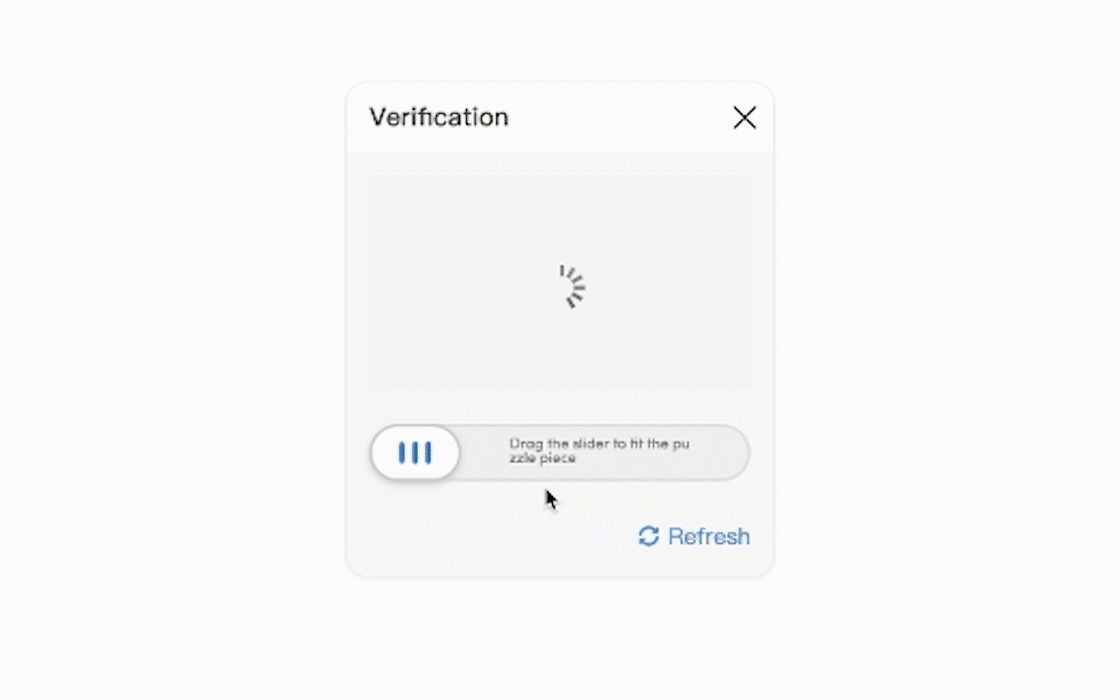
3. Select your video
Now you've successfully logged in to your account, you can click on the grey rectangular box on the left to upload your video or just can just drag and drop. When it's comes to your video format TikTok's uploader will accept MP4 or WebM. The resolution of your video needs to be 720x1280 or higher and can be a maximum length of 60 seconds.

4. Enter caption, cover and settings
After you've chosen your video, you'll want to add a caption just like you would normally. Make sure you use hashtags to reach a wider audience and let TikTok's algorithm know what your video is about.
You also have the possibility to click and drag anywhere in your video to choose your thumbnail/video cover for that TikTok post.
If you wish to make your video Private you can, or select Friend Only to view your content. If your video is public, you can choose wether or not you want to allow other users to comment and duet you video.

5. Upload your TikTok
Once you have done all of the above, you can click on the post button at the bottom of this page and TikTok will post this video to your account. And there you go, you have successfully posted to TikTok from your pc.
Hopefully now you can start uploading all your TikTok content straight from your computer without using any third-party apps.


