Are you curious to learn how to add music to GIF online for free?
VEED’s easy-to-use video editor has many simple, but powerful tools, which allow you to quickly edit your GIFs online to create something unique! You can add music or text to your GIF files, merge multiple GIFs into one, or split a single GIF into frames.
In this quick guide, you will learn:
- How to quickly add music to your GIF content online for free
- Other amazing features to edit your GIFs
- Where to find GIFs and inspiration
- Where to find audio effects for your GIFs
Let’s go!
How to Add Music to GIF Online For Free
Here's a super fast way to create a musical GIF in seconds with VEED's simple video editor.
- Go to VEED and upload the GIF you want to add audio to
Note: You can quickly create a free account if you wish to save your new project or create more projects.
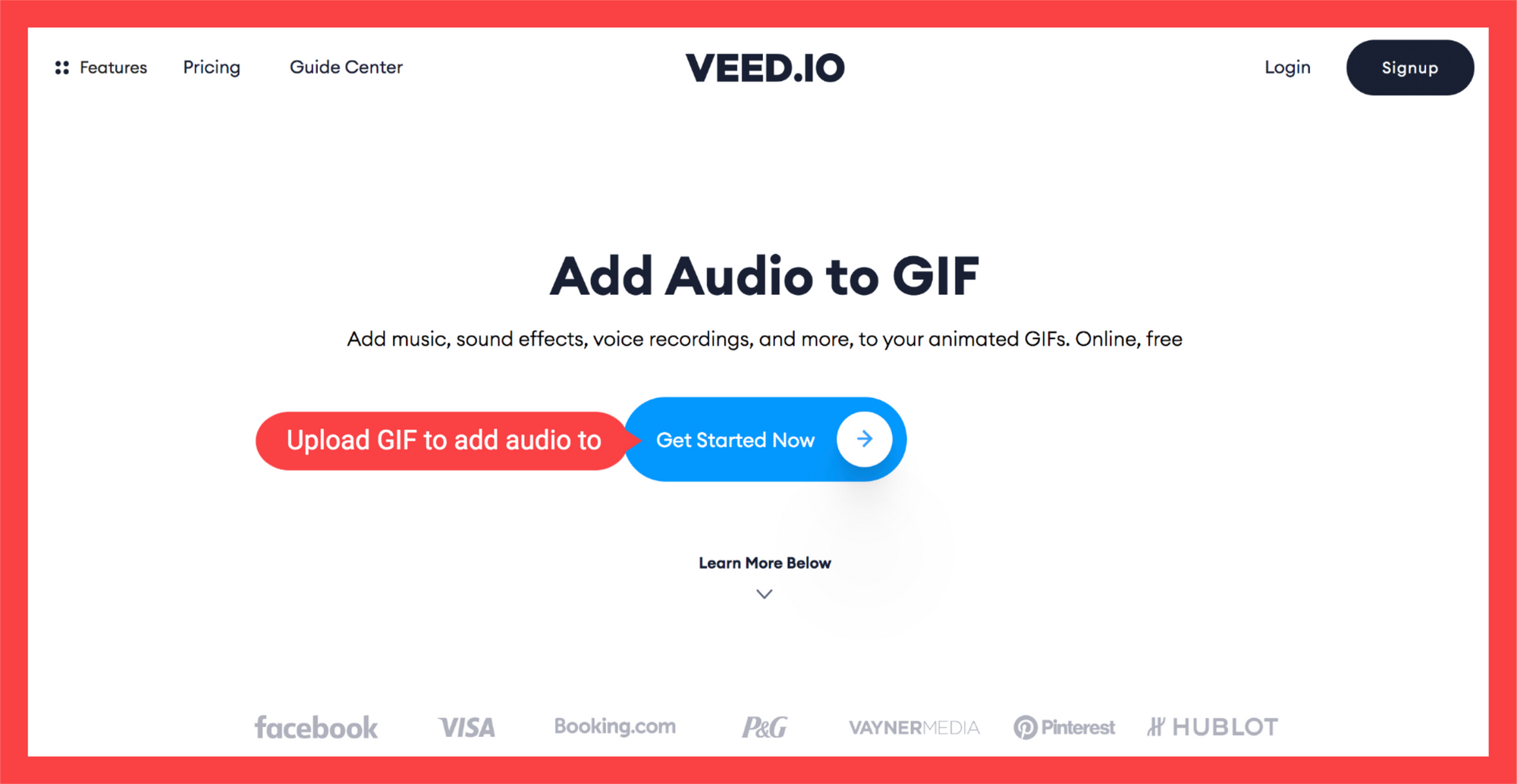
There are multiple ways you can upload the GIF:
- From your local files
- From YouTube (just enter the link)
- From your webcam
- From Dropbox
2. Click on the Upload button in the toolbox on the left side of your screen and select the “Upload Audio file option in the menu.
Upload the audio file. There you have it. You have a GIF with sound!

Once the music file is uploaded, you will see it appear above the GIF on the timeline.
3. (Optional) Trim audio file
Editing the audio file is super easy. Click on the audio timeline, and the blue handles will appear on either ends of the audio. You can drag by the handles in order to trim the audio file to the desired length and make it work better with the GIF.

5. (Optional) Reposition the audio file
By holding and dragging, you can move the audio or sound effect to the desired location on the timeline audio editor.

6 (Optional) Split the audio
Put your cursor on the audio timeline, right-click, and select the “Split” option from the menu. The audio will then be split into two parts at the same point where your cursor is.

You can then drag the audio pieces to overlay the sound. Alternatively, you could upload a different audio to overlay it.

4. Download the GIF
Select the Export button, wait a little bit for the musical GIF file format to render, and download it as an MP4 file format with the music file activated.
Congratulations, you were able to add music to GIF files online and export it! Have fun with your new musical GIF! See how editing that was easy?
You could also copy the download link to share with your friends and family, so that they can download your amazing GIF file too!
Other Amazing Features to Edit Your GIFs
With VEED’s video and GIF maker online tools, you can do a ton of fun things with your GIFs for Instagram and other social media platforms!
You can:
- Add text to your GIF file. You can sprinkle some character to your GIF by adding text.
- Split GIFs into frames. You can split your GIF into two or more smaller GIFs.
- Combine multiple GIFs into one. On the opposite, you can upload several GIFs to combine them into one.
- Trim your GIF. You can trim and adjust the length of your GIF.
- Change your GIF's aspect ratio. Crop GIF for various social networks, whether it is Instagram Stories, Instagram Feed, Facebook, or LinkedIn. Make sure your GIF with sound looks good on the channel you're posting!
VEED solves every GIF editing need that you have.
Where To Find Inspiration for GIFs with music?
To make your amazing and unique GIF with music (or not), you will need good resources to get inspired and learn.
Of course, this and other tutorials on our website are a great place to get GIF ideas and learn how to easily edit GIFs online. You can also follow our Instagram account @veedstudio. On Instagram, you can find expert tips on how to create and edit amazing videos, GIFs, GIF Stories, and even meme GIFs!
Other than that, Reddit’s .GIFs community is a great platform, where you can find all types of unusual and fun GIFs. You can also visit GIPHY for some GIF with music inspo. You may not know this, but GIPHY has an active community of GIF artists, who are taking the art of GIF making to the new level.
Where To Find Audio Content to Add Sound to GIF?
If you really want to give your GIF with sound some personality, you need to include sound effects in your edits. When it comes to GIFs, it is important to remember that they are a lot shorter than regular videos, and, therefore, the audio or music needs to be short as well.
Another thing to consider when adding audio is that you can’t simply publish your project with any sound effect you found online. You need to be sure that you have the right to use this sound.
We have prepared a list of royalty-free sound effect websites for your background audio needs:
- SoundBible. SoundBible is super simple to use. You can download royalty-free sound effect files for your personal use straight from the home page, without the need to register.
- Freesound. With Freesound, you are required to create a free account to download music files and sounds. Other than that, it is very straightforward to use. The site also has a forum filled with useful information and creative ideas to give you some additional inspo.
- ZapSplat. ZapSplat has one of the most massive sound clip libraries. With 59,000 sound effects, you can be sure to find whatever you are looking for and download it for free.
- freeSFX. freeSF provides thousands of sound effects and background music divided by categories, making it super easy to find what you need. However, you would be required to register to download the sounds.
- SoundEffects+. SoundEffects+ does not have the largest library out there, but many times, quality is more important than quantity. Every single clip on this website has been recorded by audio professionals. All the clips come for free and are royalty-free, so that you can use them in your GIF project right away.
Add Audio to GIF With VEED’s Easy-To-Use GIF Editor
Using VEED’s free excellent video editor software online with its simple interface, adding audio to GIF online is easier than ever! You can now create amazing GIF art for your brand or to share on Instagram or other platforms.
Follow us on Instagram and YouTube to see more useful tutorials and guides on how to make cool GIFs and videos.

