Getting to grips with chroma key or green screen editing tools online is an easy way to change your video backgrounds. With VEED’s simple, yet powerful, video editor, you can easily change your green screen background in seconds.
- What chroma key is
- How to use VEED’s chroma keying tool
- Important things to remember with green screen
We hope you find this guide handy!
What Is Chroma Key?
In video editing, chroma key is the key piece of technology involved in green screen content. It involves filming content with a color background, and then having a green screen removal process during the editing process with other content.
How To Use VEED’s Chroma Key Tools Or Green Screen Editor
We've collected the 4 easy steps to bear in mind when using VEED to edit your green screen content. Using our Chroma Key tools is as easy as doing a few clicks.
1) Film in front of an actual green screen backdrop or against a wall contrasting, uniform background color
You need to record your video content either in front of a green screen backdrop or against a one-color wall. Note that you shouldn’t be wearing any of the colors in the backdrop, or it shouldn’t appear in any elements, aside from the backdrop itself. This uniform color will act as a transparent background that you can "replace" later on using our chroma key features.
This lets our green screen video editor successfully change the background of that backdrop, without changing anything else. So if your backdrop is black, better not wear or have anything black elsewhere.
2) Upload the green screen footage
As a starting point to the green screen process, you’re going to need to upload your video file to VEED's video editor. You can start without an account but signing up lets you use our green screen app for your other video files and save your progress.
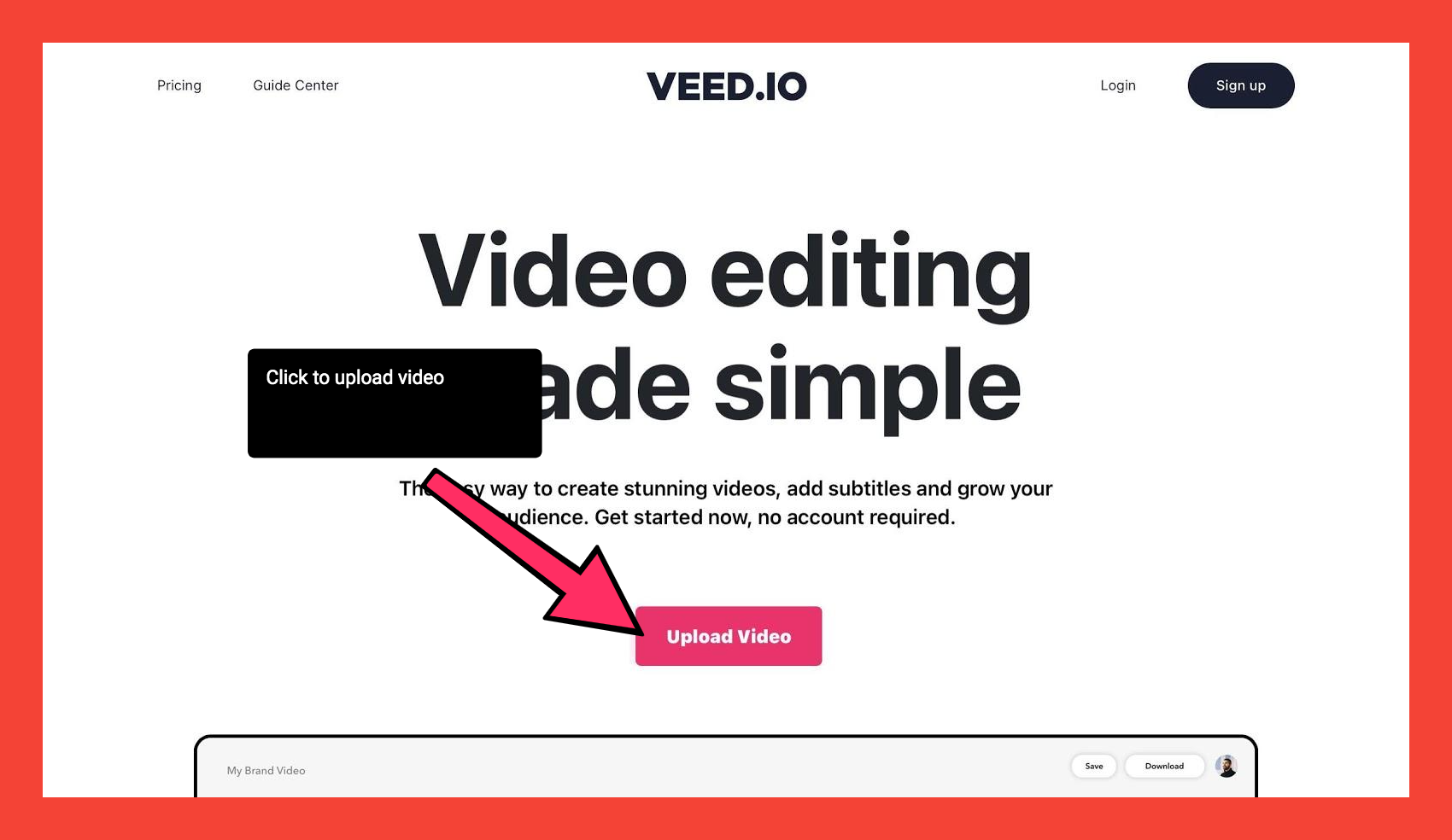
Press the upload video button, and pick where you want to upload your green screen content from.
VEED can accept content from local files and your camera, YouTube video links and Dropbox, too.
If you’re looking for a way to directly film from your webcam and remove the background, we have a tool for that too. Here, you can film using your webcam and not have to worry about the background removal process- it’s quick, free and all online, too!
3) Remove background with pipette
To find the chroma keying software tool on VEED, tap on your video and head to the video tab in the left hand toolbar. Here, you will find the chroma keying video tool. This is the whole green screen removal process... in literally a few clicks.
Tap the button next to Enabled to turn this feature on.

Then, double check that the color code aligns with your video and use the eyedropper tool to remove the background/chroma key color.
You can adjust the sensitivity here, to help make sure that your editing is as accurate as possible.
4) Add background image and adjust
Once you’ve used the chroma key tools to remove your background, you can add in the background image to replace the original one.
To find the image tab, head to the left hand toolbar and select Upload. Here, you’ll find multiple upload options in your chroma key tools to add content to your video project. Make sure that the image quality is nice in order to prevent the background from looking pixellated.

Select the upload image button and pick where you want your new background to come from. VEED accepts multiple styles of uploads, and you can pick from your photo library, files or even straight from your camera. Try not to use screenshots, as their image quality is normally worse than the original image.
5) Download
Once you’ve double checked your content and adjusted it where necessary, you’re good to go and you can begin the download process.
Hit the Export button in the top right hand corner of your screen to start downloading your masterpiece done with VEED's online green screen software. Make sure to give the content time to render.
You can download your video as a standard MP4 file, or even as a GIF. If you’re hoping to share this content with other people, you can copy the download link and forward it to other people. It’s simple and a great way to share your work! Told you this green screen process would be super easy.
6 Important Things To Remember With Green Screen
When it comes to using VEED's green screen editor and chroma key tools, there are a few key things that can help you to make your video content memorable and high quality. Here, we’ve collected our top 6 tips for making green screen process a breeze.
1) Your green screen should have evenly bright lighting
One of the most important things to bear in mind before using a green screen video editor online is that your backdrop should always have even lighting.
Uneven lighting will prevent the chroma key software from picking up the background, which can lead to a messy project. Make sure that you fix your lighting effects before using a green screen software.
2) Don't wear green
In the green screen process, this may sound simple, but it’s incredibly important. Wearing a green color in your green screen footage will make you blend into your video background, which can be annoying for you when using the green screen software and the editing process, Plus, it looks unprofessional to viewers. So you, you can't wear any type of green color with a green background.
3) Change your background using VEED
As mentioned earlier on, it’s incredibly easy to change up your background using the VEED online video editor and chroma key software. This is worth trying if you’re on the hunt for a way to experiment with creative green screen video editing online.
4) Experiment with different backdrops in your green screen
There are a number of different types of backdrops you could try out to make your green screen clip memorable using our chroma key software.
For example, if you’re a teacher who’s looking to make your online lessons pop, you could add in a relevant historical background to contextualize your next history lesson. It’s whimsical, and could help your students to remember things easier.
5) Review content and look for shadows that can mess up your green screen
Finally, make sure to review your video content before trying to edit it and look out for any shadows that could interfere with the green screen video editing.
For more video editing inspiration, we’d suggest heading to YouTube for some tutorials. Here’s one of our pieces as a place to start.
6) Create depth separation between the subject and the screen
Putting as much depth separation between the subject and the green background when filming your content for a green screen project is essential, to avoid your video project looking flat and undynamic.
Ready to edit your first green screen video?
Overall, having a good understanding of how to use tools for chroma key adjustment and VEED's green screen editor is incredibly useful. Whether you’re looking to hone your TikTok videos or make your next promotional YouTube video pop, it’s worth looking into this further.
Of course, VEED is so much more than having a Chroma Key editor. With our simple, yet powerful, video editor, you can automatically and accurately add and translate subtitles, add text to video, compress your video without losing quality for social media, add a progress bar, and more. Take your video editing to the next level. VEED's video editing tools are for all type of content creators, from basic video editing to professional ones.
Are you looking for more blog posts and guides like this? If so, we’ve got you covered. Feel free to take a look at our full website here to read more, or check out our Instagram and YouTube to learn more about what we do.

