Editing your videos just got easier - now you have more ways to trim video, edit text and progress bars with VEED!
Save time and effort with our brand new keyboard shortcuts, draggable handles, and minimize timeline feature. Plus, when you're done, you can then easily copy your finished original file to crop your video and use it for other social platforms!
Trim Video with Draggable Handles
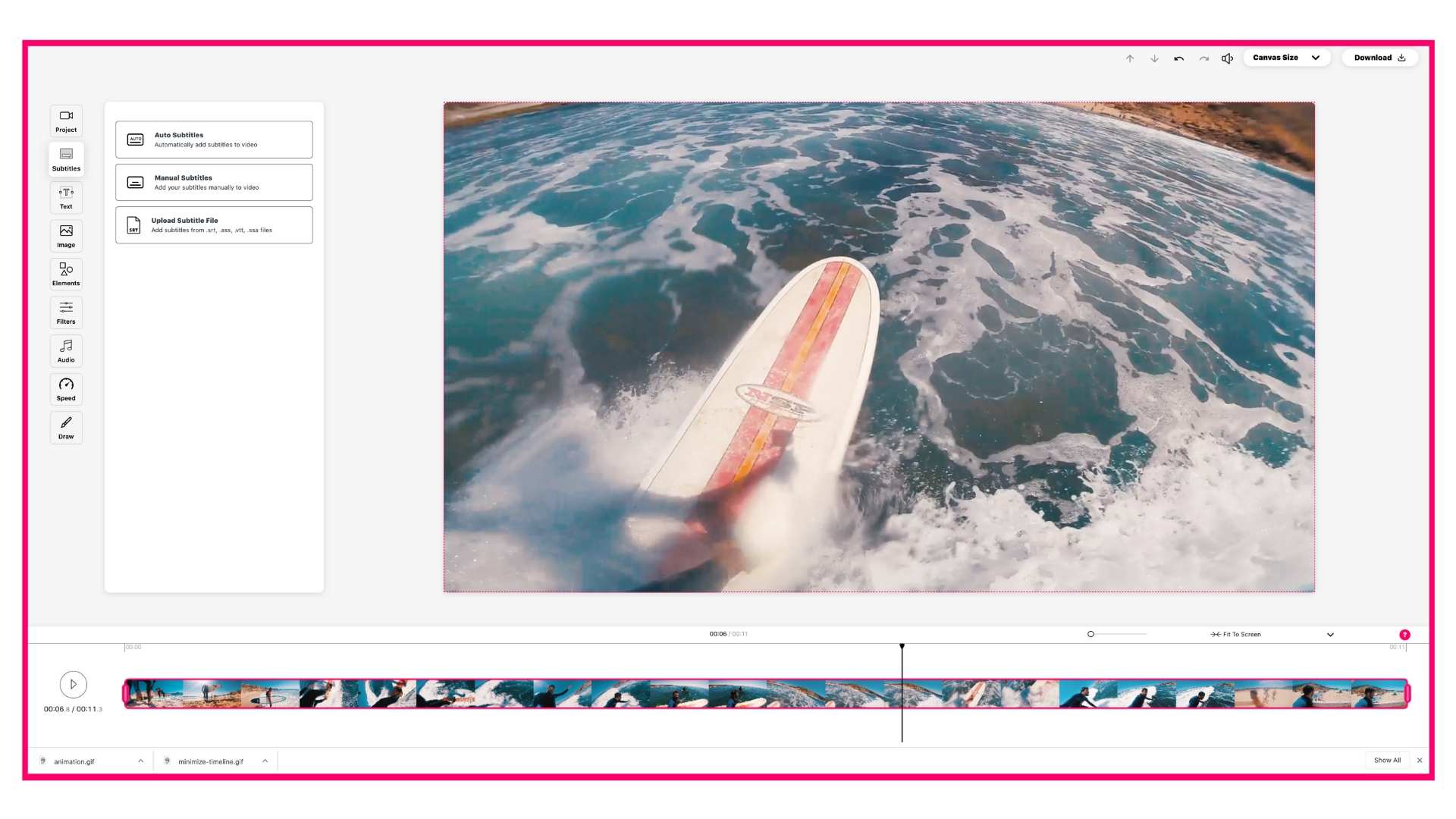
Once you've uploaded your video, click on it on the timeline to reveal pink handles on both ends. When you click and drag you can easily trim video to wherever you'd like it to start and finish. You'll see time stamps appear to give you a better sense of up to what point to trim your video.
Keyboard Shortcuts to Trim Video

Let's say you want to add text to video. Now you want to decide when it will appear. More specifically, you need to define when the text on video will start and end.
First, play the video. Take note of what is happening in the video so you can mentally define where you'll add text to video. Then, type out whatever you want to say. This will now cover the entire span of your video.
When you get to a point where you want your text to start just click "I" on your keyboard. This will make sure that the specific text you selected will begin at this start mark.
You can then click "O" to decide when the title text should end. "I" stands for in and "O" stands for out. Just make sure you have actually selected the corresponding subtitle bar on the timeline for it trim the video where you want it to.
You can also click on the text bars on the timeline and drag the ends. This is great if you aren't particular about where you need the text to appear. But if you're opting for precision, then using keyboard shortcuts to trim video or editing the time stamps manually will be your best course of action.
Minimize Timeline to Work with Your Screen

Now you can click "minimize timeline" on the upper right-hand corner of your timeline to reduce the size.
A full overview of everything you have going on in your video can be overwhelming if you have a smaller screen. When you add text to video, shapes, progress bars, draw on video, or even add music to video your timeline will get taller and taller. Not a big deal if you work on a desktop with a big screen. But it can be frustrating for someone who has a 13 inch Mac, for example.
Content creation can be a lot of work, especially when it comes to editing video. But it doesn't have to be a pain. Having a tool like VEED's online video editor makes the process simple and seamless. So go ahead, start a new video project with VEED for free today and let us know what you think!


