Can’t figure out how to resize your video for Instagram? Been there. Done that. When I just started creating videos for social media, it took me a while to learn how to properly resize videos for Instagram And when I did, I was so frustrated by the process of having to learn bulky video editors for such a simple task!
Fortunately, with VEED's free video resizer online tool, you can resize video for Instagram in mere SECONDS. Yeah, that’s right. Whether you’re a newbie or expert in video editing, you can use VEED’s easy-to-use video editor to zip through the menial task of resizing your videos for Instagram.
Curious? In this quick tutorial, you’ll learn:
- Instagram video specs and aspect ratio cheatsheet
- How to resize your videos for Instagram
- A note on compressing your video for Instagram
- Other ways to take your Instagram videos to the next level
Let’s go!
Instagram Video Specs and Aspect Ratio Cheat Sheet
As we’ve already covered in our blog post on how to improve the quality of your Instagram videos, you want to upload videos to the platform at the highest possible video resolutions. Why? Because Instagram compresses your video quality, so the published video ends up at a worse quality than your original file.
Bypass this by going up. For example, if you want a video at 720x720 (square aspect ratio), upload it at 1080x1080 to get the desired quality.
Instagram Feed aspect ratios
- 4:5 portrait - This is slightly taller than the square format, and it’s my personal favorite. It takes up the majority of your screen on mobile and can effectively catch people’s attention.
- 1:1 (square) - This is the most widely-used format on Instagram.
- 1:91:1 (landscape) - Similar to the 16:9 widescreen format, it’s not the greatest aspect ratio to catch people’s attention. It’s smaller than the first two.
Other aspect ratios
- Reels - 1080px x 1920px | 9:16
- IGTV video - Vertical video, 9:16 | Horizontal video, 16:9
- IG Stories - 1080px x 1920px | 9:16 (vertical video)
How To Resize Videos For Instagram For Free
1. Go to VEED's video cropper and upload video
Click New Project, upload your video file, and name your project.
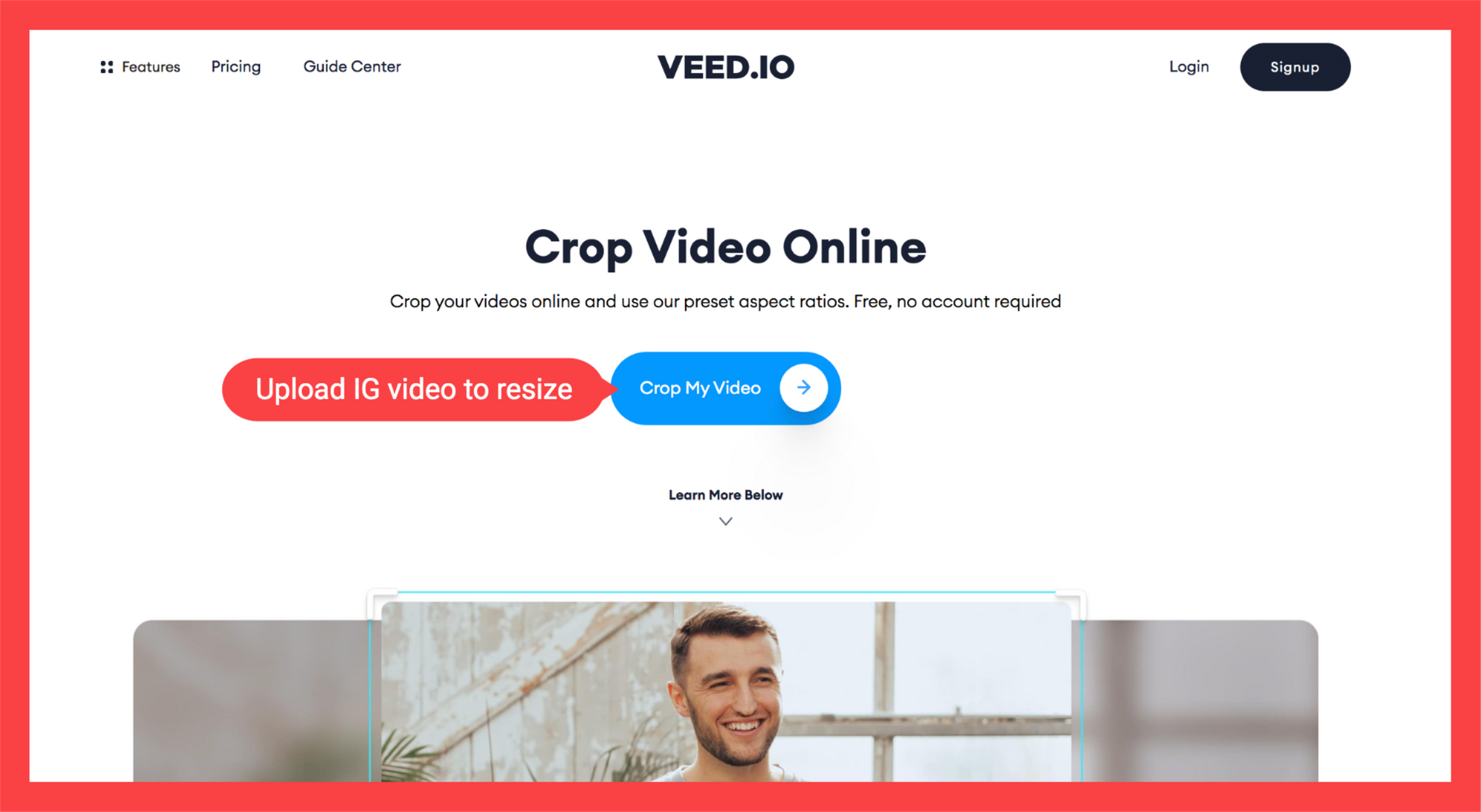
3. Go to Settings in the left toolbar and click the canvas size drop-down menu
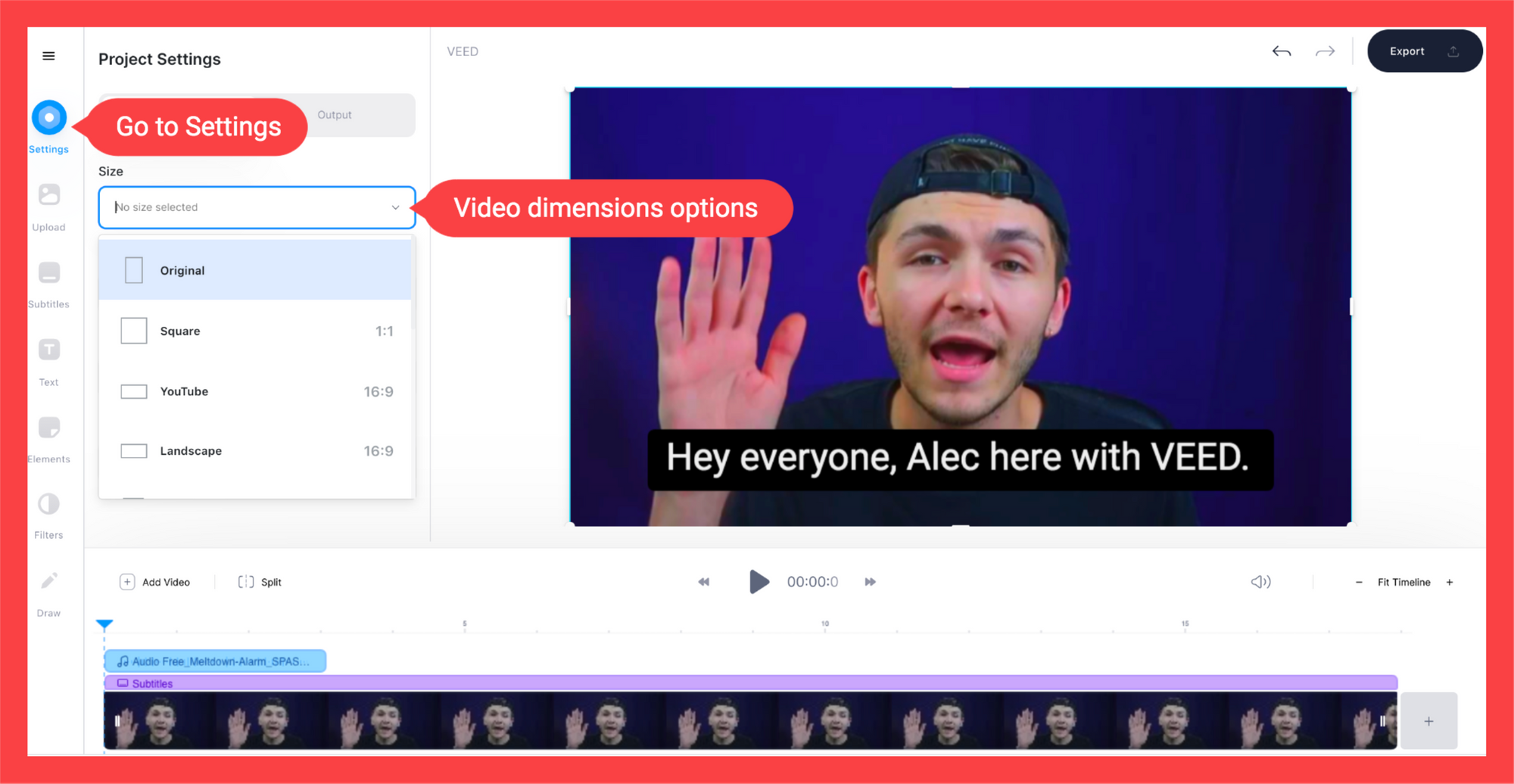
There, you’ll have a bunch of preset video dimensions and aspect ratios to resize your video for Instagram. Refer back to the aspect ratio cheat sheet to see how to correctly resize your video for Instagram depending on the channels.
This has everything, from IG Stories to Instagram Feed, make sure to change your original video's aspect ratio to fit the channel.
4. Choose the right aspect ratio for you!
Poorly-resized videos on Instagram won’t fare well because they look rushed and sloppy. Make sure that your Instagram video has the right aspect ratio, whether it's an IGTV video, an Instagram Story, and so on. It needs to have the right video dimensions for the channel!
5. (Optional) Click and drag the corners of your video content to fit it within the canvas
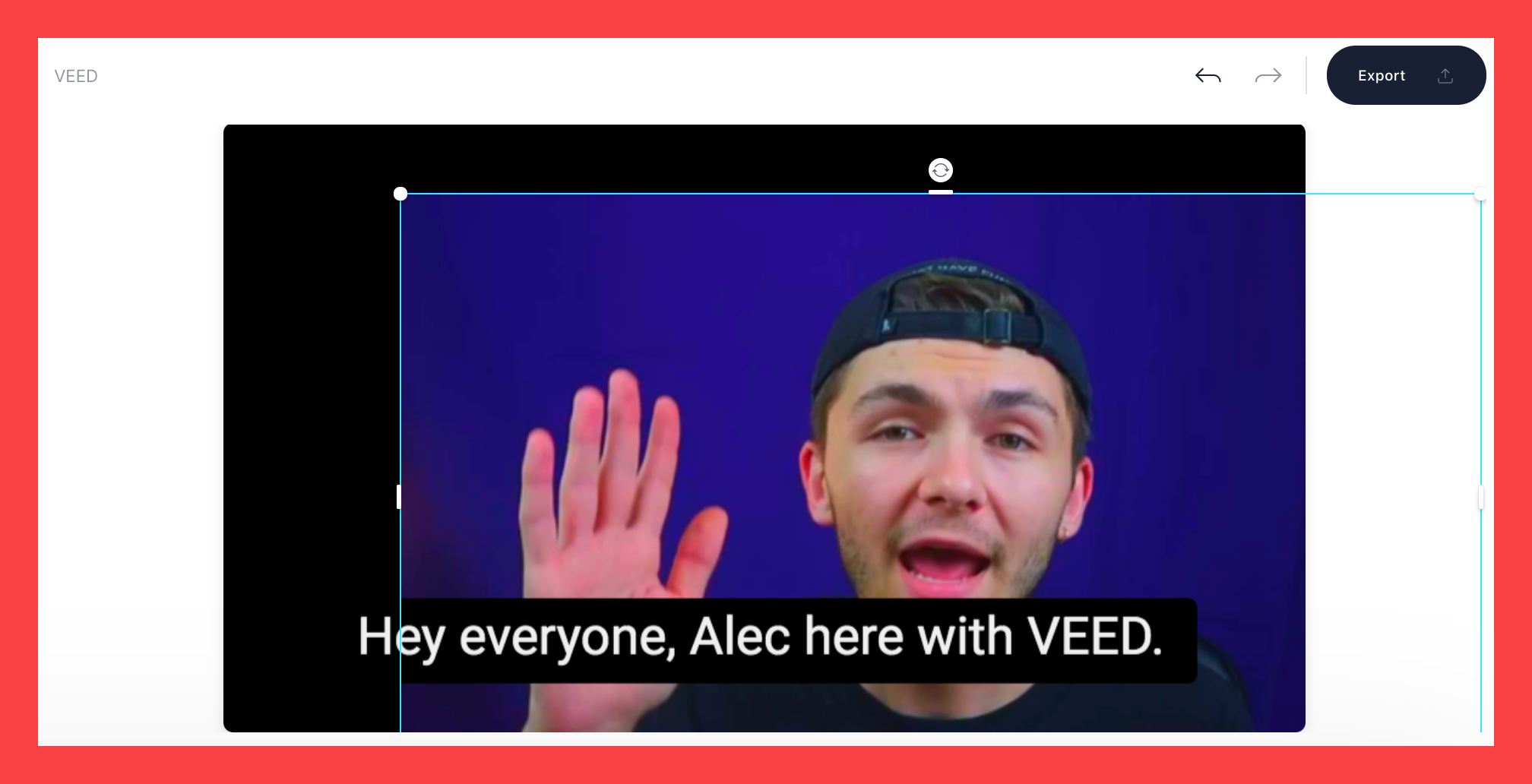
Resizing your video for Instagram also means having to fit it within the canvas size. Drag the corners of the video to make sure that you can see all the relevant details in the video. You can also drag and drop the video content. This allows you to crop video or make it larger.
Try to also keep the black space on the sides to a minimum (unless you want to keep it for aesthetic purposes).
Alternatively, you can also click on the video button in the left toolbar and select either Fit frame or Fill frame.
6. Export your video
Download the video file. And you’re done! Download the file as an MP4, the ideal Instagram video format, whether for your Instagram Feed or an Instagram Story video.
Useful Video Tips
1. Crop video for the right channel. You need to crop video for the right channel. Otherwise, it'll look sloppy and rushed. Your video on Instagram still needs to look professional.
2. Keep your Instagram Story short! Respect the time limit for each channel to keep the engagement high. For your Instagram Story, get right into the meat of the content, instead of rambling along.
3. Engage with your loyal fans through IGTV video. Your IGTV channel lets you connect with your most active users and build a stronger bond through live engagement. While this has a time limit of an hour, you can restart another video for IGTV after the last one ends. Edit videos for IGTV with VEED's easy to use video editing tools.
4. Your phone's camera should be more than enough. Professional cameras are great, but you can already start creating videos with a midtier phone camera. Quality videos can be made on most video platforms with enough know-how. Use VEED's video editing tool to quickly create professional-looking videos.
5. Post-production quality matters. Online video resize is just the start. Depending on the type of Instagram video, upload at the highest possible resolution to minimize the quality loss. Whether it's an Instagram Story or an Instagram Live you want to post afterward, you want your video posts not to look too pixellated to prevent disrupting the viewing experience. Read our blog post on Instagram video format to learn more about this.
Other Things That You Can Do To Create Quality Videos for IG
After resizing your videos online, you can also do other things to do with VEED's video editing online tool. Here are some ways to take your Instagram videos to the next level:
- Trim your videos. Using VEED's video editing online tools, you can also cut your video length in a super quick and easy way. You’ll be amazed at how intuitive this is. Everything with the video length is in the Timeline for you to alter. In the Timeline, you can also edit the video length of your subtitles, text, image in video, and so on.
- Add auto subtitles. These are not only useful for those who are hard of hearing but can also catch the attention of those who browse through Instagram videos on mute. With VEED, you can automatically transcribe subtitles and edit them afterward. And you can also translate them. Huge time saver.
- Compress large videos. If your video file size is too large for Instagram’s video limit, you can use VEED to compress your video. Note: the maximum file size for videos under 10 minutes is 650 MB. For those up to 60 minutes, it’s 3.6 GB.
- Add text to your Instagram video. Some content creators add overlay text above and below their videos to indicate what the video is about. You can use VEED to drag and drop text overlays.
- Use filters. You can also add filters and other special effects. There’s also a catalog of preset video filters and coloring controls to change your video’s exposure, brightness, saturation, and more.
Use VEED's video resizer for other types of video resizing
In this tutorial, you’ve learned how to quickly resize your video for Instagram. This includes learning the video dimensions for the different types of Instagram video posts.
From getting the right aspect ratio and video specs to the actual tutorial, you should now be able to whizz through your video resizing process.
You can also use VEED’s easy-to-use video editor to resize your videos for other video-sharing and social media platforms.
Follow us on YouTube and Instagram for more awesome content!

