Want to learn the FASTEST way to speed up or slow down your video online ? Here's the perfect tutorial for you. VEED's intuitive video editor allows you to speed up your videos to change the playback speed of various clips in a quick and super easy way.
You’ll learn:
- How to speed up your video online with VEED’s easy-to-use video editor
- 4 quick tips for how to effectively speed up or slow down your video online
Have a need for speed both for your video editing process and in your actual videos? Then let’s go!
How To Speed Up Or Slow Down Your Video Online With VEED In A Super Quick & Easy Way
1. Go to VEED and upload the video file you want to speed up or slow down
Note: If you want to save your project and start new ones, you can sign up for free.
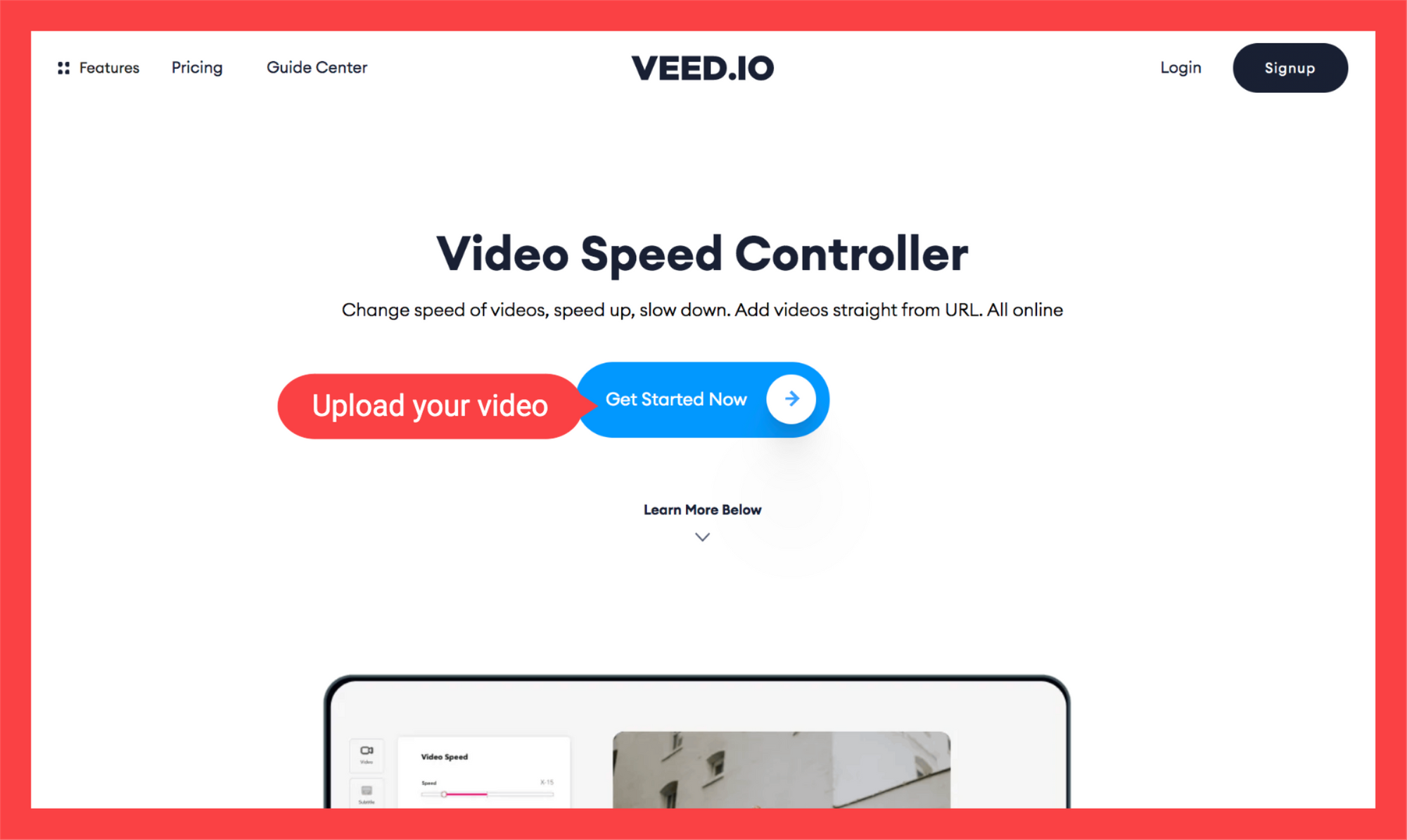
You can upload your video with these following options:
- Your local files
- YouTube (just enter the link)
- Your webcam
- Dropbox
2. In the toolbox on the left, scroll down and click on the Speed icon.

3. Change the speed

As for changing the speed, there are 2 ways to go about this:
- Pick through the different predefined playback speed options: 0.5x, 1x, 1.5x and 2x.
- Click custom that starts at 0.5x and ends at 2x. This allows you to be more granular with your playback speed. For example, you can set the time to 1.2x to speed up your video in a way that isn’t very noticeable. You can also slow it down to 0.5x for that Matrix effect. You can also drag it to 2x to create beautiful timelapse videos.
4. Download the video file
Hit Export in the top-left corner of the screen, wait for the video file to render, and download it as an MP4 video or as a GIF. And you’re done!
You can also share the download link, in case you want others to download your awesome video, too.
Quick Tips To Speed Up Or Slow Down Your Video Online
1. Add music to the video to cover up the sound
When you speed up or slow down your video, the audio also changes. Add a music track and lower the volume of the original audio to mask the sound.
2. Split your video to separate parts you’ve changed
If you just want to speed up or slow down a part of your video but not its entirety, using VEED’s easy-to-use video splitter does the trick. Here’s a quick tutorial on how to split your video into different parts with VEED.
3. Quick hack: speed up your video to 1.2x to 1.3x to improve on pacing
Sometimes, you’re doing everything correctly. You're looking straight at the camera. You have a bomb script for your social media videos. And you have a process for editing your videos.
But your natural talking speed might be slow, and it makes you seem a tiny bit disinterested. If it’s a problem with some of your viewers, here’s a quick hack: speed up your video by 1.2x or 1.3x. This allows your video to still appear natural, albeit with a slightly quicker talking speed.
4. Create pacing by adjusting the speed
As a follow-up to #3, you can alter the speed of your video in order to create pacing and momentum.
Fast-paced videos tend to be either fun, tense, energetic or engaging. Slower-paced ones allow the viewer to see and understand the tiny details in a certain scene or read the texts in the video.
You can also use speed as a special effect like that infamous scene in The Matrix, in which Neo dodges a series of bullets. Get creative with changing the speed of your video clips.
5. Trim and split video into parts
In the video playback section of the Timeline (bottom of the video editor), you can do all sorts of video editing stuff. For example, you can trim the videos to make them short, split them into more clips, and more.
The video splitter and the video speed controller tools work well together. Once you've split the video into separate clips in the video playback, you'll have the ability to independently adjust these clips to a faster speed from the others. You can speed up videos, or, alternatively, you can also enable slow motion.
Either way, these tools work in conjunction of each other, so you should definitely play with the video playback feature to see what it can do.
Make Great Videos With VEED’s Easy-To-Use Video Editor
With VEED’s easy-to-use video editor, you can speed up or slow down your video online from its original speed even more quickly than on other bulky editing platforms.
But, of course, VEED has many powerful features for video editing. Aside from being able to speed up videos, you can also add text to video, automatically create subtitles for your videos online, add external audio tracks and more.
For more tutorials and helpful guides on how to make amazing videos to engage with your audience, subscribe to us on YouTube and Instagram.

