Want a quick guide on how to add subtitles or closed captions to your YouTube videos, as well as how to automatically create accurate ones and translate them in a few clicks? We’ve got you covered!
Many content creators use VEED to create subtitles for their YouTube videos. Subtitles enable their content to be more easily followed without the sound on.
In this guide, we’ll be taking a look at
- Why subtitles are important
- How to add subtitles to YouTube videos
- How to add subtitles with VEED's online tools
- How to automatically translate subtitles with VEED
Why Are Subtitles Or Closed Captions Important?
To start off with, let’s take a look at why it is important to add subtitles or closed captions on a YouTube video. After all, not every content creator uses them. But they should.
1) Accessibility
One of the most vital reasons why you need to add subtitles or closed captioning to your YouTube videos is that they can help to improve accessibility. People who are deaf or hard of hearing often come across video content with no captions or subtitles, which is entirely unfair.
Putting in subtitles - or captions - can really help to make sure that your YouTube videos are as accessible for as many people as possible. As a content creator, this is something essential to strive for.
2) Get shown in YouTube and Google's search results
One benefit of adding subtitles with an online subtitle editor that not many people consider is search engine optimization. Using subtitles can help to make sure that your content gets indexed for keywords that are present within the subtitles of your YouTube videos.
It’s very handy to have your YouTube videos more easily found on Google, YouTube, LinkedIn, Facebook, Vimeo and other platforms that let you upload subtitle files, alongside your video content.
3) Reach people who watch on mute
One of the most important reasons to use an online subtitle editor is that subtitles can help to draw in viewers like to watch YouTube videos on mute. It’s a simple but effective way of getting more engagement.
4) Better engagement
Subtitles are one of the best tools for drawing in a viewer, and can help to contextualize the information in their minds, too.
This is particularly handy if your YouTube videos are about a more technical topic. For example, if you post lectures or public speeches as YouTube videos, your viewers could benefit from having subtitles.
5) Reach viewers from different countries
We’ve already mentioned accessibility, but it’s important to go over this in regards to location and language, too. When you add subtitles on your YouTube videos, it makes your videos more accessible for people who may not speak the video’s original language.
How To Add Subtitles To YouTube Videos
Now that we’ve covered why using an online subtitle editor is so important, let’s take a quick look at how you can add subtitles using the tools that YouTube creator studio offers.
1) Sign into YouTube Studio
To begin learning how to add subtitles to your YouTube content, sign into your YouTube account and head to the YouTube studio page, as shown below.
2) Head to the left hand menu
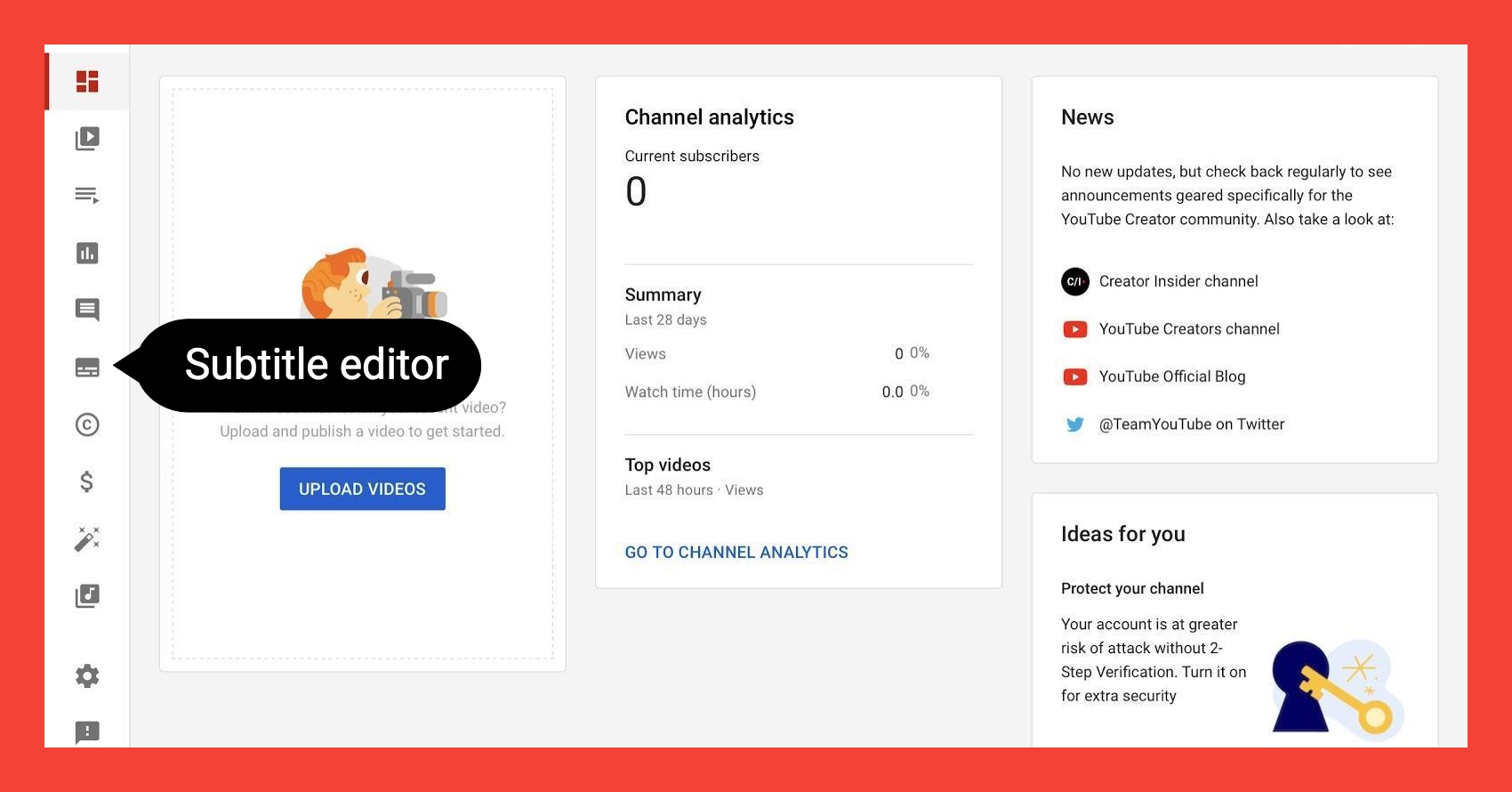
Once you’ve done this, go to the subtitles tab in the left-hand menu and choose the subtitles option to begin the process. It’s the sixth icon from the top.
3) Select your desired video
After you’ve done this, pick out which one of your videos it is that you’d like to add subtitles to. It will present you with all of your existing YouTube videos in a list, so that you can filter through it and pick out which content to work on first.
4) Choose your language
Once you’ve picked out a video to work on, choose the language that you’d like to add subtitles in from the drop-down menu and select it.

5) Hit confirm to get your subtitles
From here, simply hit confirm and you will be taken to the video subtitles landing page. Here, you can review what you’ve done and continue to add subtitles in more languages.
Additionally, there is the option to duplicate or edit your subtitles. This can be found on the right hand side of the screen, next to the subtitles that you’ve added in.

It’s always best to review and check your subtitles, just to make sure that they’re accurate! YouTube’s subtitle tool is well made, but it’s good to be sure.
How To Automatically Create Accurate Subtitles and Translate With VEED in Less Than 60 Seconds
Need a tool to create accurate subtitles in just a few clicks for your YouTube videos? To help you out with your editing process, here’s a quick 4-part tutorial on how to add subtitles and translate them with VEED.
1) Upload your video you want to add subtitles to
To get started, upload your chosen video to VEED. VEED accepts uploads from your file library, camera, DropBox or even external links of YouTube videos.

2) Add your subtitles
Once you’ve done this, you’re going to want to add in subtitles for your video project.
To get your subtitles generated, go to the left hand toolbar, and press the subtitle button.

Here, you can choose from three main subtitle tools: automatic subtitles, manual subtitles and subtitles uploaded from an external file. If you want automatic subtitles, make sure to specify the language and region for an accurate transcription.

That's it. You've just learned how to create and add subtitles.

3) Hit the translate button
To translate subtitles, follow the steps:
- Head to the subtitles button and click the translate tab.
- Here, you can pick the language you want to translate your video project into
- Pick the original language to translate from
- Click Create
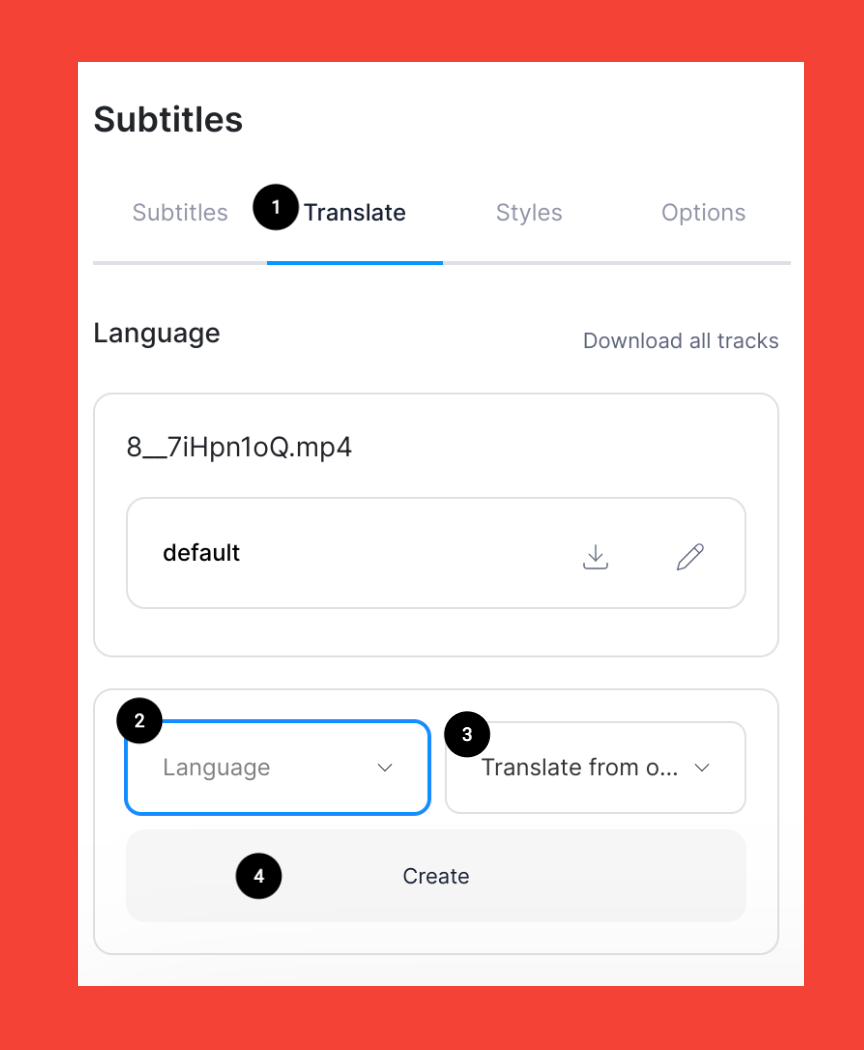
One of the most important things that you can do when adding in subtitles and translating them is to double check the accuracy. Check that your original subtitles are accurate, and then check that your translations have worked well, too.
4) Download
After you’ve finished these steps, you’re all done! Go to Options in Subtitles to download your subtitle files. Hit the export button to begin downloading the video. You can share the download link with someone else, too.
Create Accurate YouTube Subtitles With VEED
All in all, having subtitles on your YouTube videos is essential if you want to connect with more of your audience and make your content more accessible. Subtitles help people from all over the world to enjoy video content, and it’s easier now than ever to add them when using an online subtitle editor.
You can use VEED to automatically add accurate subtitles to your YouTube videos and translate them in a few clicks. Of course, VEED is so much more than for adding subtitles. You can add text to your video, merge, trim and split your videos, add an audiogram, and so on.
Want to read more content like this? If so, subscribe to our newsletter. Here at VEED, we’re dedicated to helping our audience ahead of the curve with video editing and we love picking out the best topics to cover in our guides. Please feel free to check out more of our work here today.

