Adding audio to to video sounds like a very simple task, but only if you have the right tools. With VEED.IO you no longer have to download any 3rd-party software or tools such as Premiere Pro or Filmora9 to perform this easy task.
You can now add background music, a voiceover or even just simple ambient noise to your video straight from within your internet browser.
So here it is, the quick and easy guide to adding audio to your video online.
- Go to VEED.IO
Just search for it using google or directly type www.veed.io in your browser's address bar.
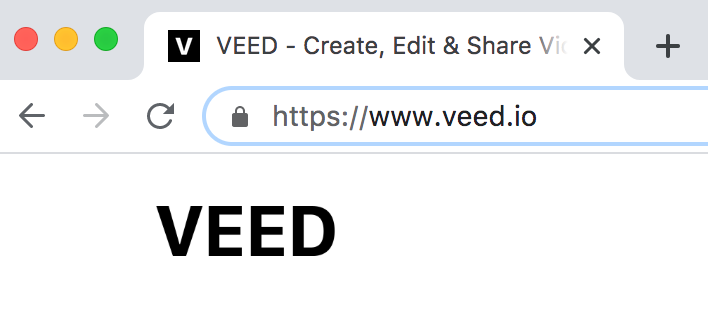
2. Upload your Video
On the homepage just click on the pink button that says upload video, then you can select among your device, camera and dropbox. You can upload and add audio to all major video file formats such as mp4, mov, webM and more.
3. Upload your audio
When working on your project, click on the Audio tab in the left toolbar and then click on upload audio. You will then have to select the audio you wish to upload. This could be some background music, a voiceover or some casual ambient noise. Again, you can upload all major audio file formats such as mp3, wav, m4a and more.

4. Adjust the audio levels
To avoid your project's audio being too low or loud. You now need to adjust the audio levels for your project's video and and for the audio file you've uploaded.
If you want to add some quiet background music you can adjust the volume of the music within the audio tab using the volume slider. You can also change the start time to your audio if you want the audio to begin after the video.

If you're trying to completely replace the original video's audio, you'll want to turn the video's volume all the way down to 0%. To do so, click on the project tab on the toolbar and slide the volume all the way down.

5. Download your video
Now you've added audio to your video and adjusted the levels to the way you want them. You can download your video with it's new amazing audio by tapping the download button at the bottom of your project's screen. It will then render and be ready to save to your device.

That's the tutorial over, but just so you know, with VEED you can do way more than just add audio to video. You can also Subtitle Videos, Add music to video, take advantage of our instagram templates and much more.
We hope you found this tutorial on how to add new audio to your video helpful, and if you have any questions or need any help don't hesitate to reach out.


